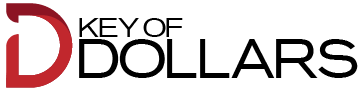Are you tired of your iPhone battery constantly draining, leaving you stranded with a dead device? Look no further, as this user’s guide will equip you with the knowledge and strategies to achieve battery bliss and maintain your iPhone’s battery health at 100.
From understanding the factors that affect battery life to optimizing settings and implementing power-saving features, this guide covers it all.
So, get ready to unlock the secrets of prolonged battery life and discover how you can enjoy the ultimate iPhone experience without the constant fear of running out of juice.
Understanding Iphone Battery Health
To ensure optimal performance, it’s important for you to understand the health of your iPhone battery. Your battery’s health is a measure of its capacity to hold a charge compared to when it was new. Over time, the battery’s capacity naturally decreases due to chemical aging. By understanding your battery’s health, you can make informed decisions to prolong its lifespan and ensure your iPhone lasts throughout the day.
To check your battery’s health, go to Settings, then Battery, and select Battery Health. Here, you’ll find a percentage that represents your battery’s maximum capacity. A higher percentage means your battery is healthier and can hold more charge. If the percentage is significantly lower, it may be time to consider getting the battery replaced.
Monitoring your battery’s health is crucial because it can affect your iPhone’s performance. An aging battery may lead to unexpected shutdowns or slower performance. By understanding your battery’s health, you can manage your usage accordingly and make necessary adjustments to preserve battery life.
Optimizing Battery Settings
Understanding your battery’s health is essential for optimal performance, and to further enhance your iPhone’s battery life, optimizing the battery settings is crucial.
By adjusting certain settings, you can conserve battery power and extend its lifespan.
One of the first things you can do is enable the Low Power Mode feature. This mode reduces power consumption by disabling unnecessary background activities and adjusting system performance.
Another important setting to consider is the Auto-Lock feature. By shortening the time it takes for your iPhone to automatically lock, you can minimize the screen’s use and conserve battery power.
Additionally, managing your app notifications can help prolong battery life. Disable notifications for apps that you don’t need to be constantly updated on and limit the number of apps that have permission to send you push notifications.
Adjusting your screen brightness can also make a significant impact on battery usage. Lowering the brightness level or enabling auto-brightness will reduce the amount of power used by the display.
Finally, consider disabling unnecessary location services for apps that don’t require it. Doing so will help conserve battery power by preventing apps from constantly running in the background and using GPS.
Managing Background App Refresh
Now let’s talk about managing Background App Refresh and how it can help maintain your iPhone’s battery health.
Benefits of Background Refresh
You can maximize your iPhone’s battery health by effectively managing the Background App Refresh feature.
Background App Refresh allows apps to refresh their content in the background, so that when you open them, the latest information is already loaded. This feature offers several benefits.
Firstly, it ensures that your apps are up to date and ready for use, saving you time and frustration.
Secondly, it allows apps to fetch content and data in the background, so you don’t have to wait for them to load when you open them. This results in a smoother and more seamless user experience.
Lastly, Background App Refresh can improve the performance of certain apps, such as email or social media, by keeping them constantly updated.
Controlling App Refresh
To effectively manage the Background App Refresh feature and control app refresh on your iPhone, take control of which apps can refresh in the background. By doing this, you can optimize your battery life and ensure that your device runs smoothly.
To begin, go to your iPhone’s Settings and scroll down to find the ‘General’ option. Tap on it and then select ‘Background App Refresh.’
Here, you’ll see a list of all the apps installed on your device. You can choose to disable the feature for specific apps by toggling the switch next to their names.
It’s advisable to disable background refresh for apps that you don’t frequently use or that don’t require constant updates. This way, you can conserve battery power and extend the overall lifespan of your iPhone’s battery.
Optimizing Battery Usage
To optimize battery usage, efficiently manage the Background App Refresh feature on your iPhone. This feature allows apps to update their content in the background, even when you’re not using them.
While it can be convenient to have the latest information available when you open an app, it can also drain your battery quickly if too many apps are constantly refreshing.
To manage this feature, go to Settings, then General, and select Background App Refresh. Here, you can choose to turn it off completely or individually select which apps can refresh in the background.
Utilizing Low Power Mode
Consider activating Low Power Mode on your iPhone to conserve battery life. This feature is especially useful when your battery is running low and you don’t have immediate access to a charger. By enabling Low Power Mode, your iPhone will automatically adjust various settings to extend battery life.
When Low Power Mode is activated, your iPhone will reduce or disable certain features that consume a significant amount of power. For example, it will limit background app refresh, mail fetch, and automatic downloads. Additionally, the screen brightness will be lowered, and certain visual effects will be disabled.
Although Low Power Mode helps conserve battery life, it’s important to note that some features may be temporarily disabled or restricted. For instance, your iPhone may take longer to fetch new emails or notifications, and some visual effects may be less pronounced. However, these limitations are temporary and will be restored once you turn off Low Power Mode or charge your iPhone.
To activate Low Power Mode, simply go to your iPhone’s settings and tap on ‘Battery.’ From there, toggle the switch for Low Power Mode to the ‘On’ position. You can also enable Low Power Mode through the Control Center by swiping down from the top-right corner of your screen and tapping on the battery icon.
Utilizing Low Power Mode is a simple yet effective way to extend the battery life of your iPhone when you need it most.
Avoiding Extreme Temperatures
When using Low Power Mode to conserve battery life on your iPhone, it’s important to also be mindful of avoiding extreme temperatures.
Extreme heat or cold can have a negative impact on your iPhone’s battery health and overall performance.
Exposing your iPhone to high temperatures can cause the battery to degrade faster, leading to a shorter lifespan. It’s best to avoid leaving your iPhone in direct sunlight or in a hot car, as the internal temperature can rise significantly.
In extreme cold temperatures, the battery’s performance may temporarily decrease, causing your iPhone to shut down unexpectedly. To prevent this, try to keep your iPhone in a temperature-controlled environment whenever possible.
If you find yourself in a situation where extreme temperatures are unavoidable, there are a few steps you can take to minimize the impact on your iPhone’s battery. For example, if it’s hot outside, you can turn off unnecessary features like Wi-Fi, Bluetooth, and Location Services to reduce the strain on the battery. Similarly, in cold weather, keeping your iPhone close to your body or using a protective case can help retain some heat and maintain its performance.
Charging Dos and Don’ts
Make sure you follow these guidelines for optimal iPhone battery health when it comes to charging.
First and foremost, always use the official Apple charger or a certified third-party charger. Using counterfeit chargers can’t only damage your battery but also pose a safety risk.
It’s essential to plug your iPhone directly into a power outlet rather than using a USB port on a computer or other devices. USB ports may not provide sufficient power, resulting in slower charging and potentially harming the battery’s longevity.
Another important tip is to avoid overcharging your iPhone. Once your battery reaches 100%, unplug it immediately. Leaving it plugged in for extended periods can degrade the battery’s health over time.
It’s also essential to avoid letting your battery drain completely before charging it again. Lithium-ion batteries, like the one in your iPhone, prefer to be charged in small increments rather than going from 0% to 100% in one go.
Additionally, it’s recommended to remove any thick cases or covers while charging your iPhone. These can cause the device to heat up during charging, potentially impacting the battery’s health.
Monitoring Battery Usage
Now let’s talk about monitoring your iPhone battery usage.
By taking a look at your usage patterns and habits, you can identify areas where you may be draining your battery unnecessarily.
Additionally, there are battery optimization techniques that can help you extend your battery life and make the most out of each charge.
Usage Patterns and Habits
To effectively monitor your battery usage, it’s recommended that you utilize certain tools and features available on your iPhone. One of the most useful tools is the Battery Usage section in the Settings menu. Here, you can see which apps are consuming the most battery power and take appropriate action.
Additionally, you can enable the Low Power Mode feature, which reduces power consumption by disabling certain background processes.
It’s also important to be mindful of your usage patterns and habits. Avoid using your phone while it’s charging, as this can generate excess heat and degrade battery health. Furthermore, closing unused apps and reducing screen brightness can help conserve battery life.
Battery Optimization Techniques
To effectively monitor your iPhone’s battery usage and optimize battery life, utilize the Battery Usage section in the Settings menu and consider enabling the Low Power Mode feature.
Accessing the Battery Usage section allows you to see which apps are consuming the most power, helping you identify and manage battery-draining applications. Simply go to Settings, tap on Battery, and then select Battery Usage to view the breakdown.
Additionally, enabling Low Power Mode can provide significant battery savings when your device’s charge is running low. This feature reduces background activity, disables automatic downloads, and minimizes visual effects, all of which help conserve power. To enable Low Power Mode, go to Settings, tap on Battery, and toggle the switch next to Low Power Mode.
Additional Tips for Prolonging Battery Life
Maximize your iPhone’s battery life with these additional tips.
Managing your battery usage effectively can help prolong the life of your device and ensure it lasts throughout the day. One useful tip is to turn off push email and fetch manually. By doing so, your iPhone won’t constantly check for new emails, reducing unnecessary battery drain.
Additionally, lowering the screen brightness and setting a shorter auto-lock time can make a significant difference. Another effective strategy is to disable unnecessary notifications. By going to Settings > Notifications, you can choose which apps are allowed to send you notifications, saving battery power.
Background app refresh can also drain your battery, so it’s recommended to disable this feature for apps that you don’t use frequently. Lastly, enabling low power mode when your battery is running low can help extend its lifespan.
Conclusion
So there you have it, a user’s guide to maintaining your iPhone battery health at 100.
By understanding battery health, optimizing settings, managing background app refresh, utilizing low power mode, avoiding extreme temperatures, following charging dos and don’ts, and monitoring battery usage, you can prolong your battery life and enjoy the bliss of a fully charged iPhone for longer.