Are you tired of your iPhone battery constantly draining, leaving you stranded with a dead device? Look no further, as this user’s guide will equip you with the knowledge and strategies to achieve battery bliss and maintain your iPhone’s battery health at 100.
From understanding the factors that affect battery life to optimizing settings and implementing power-saving features, this guide covers it all.
So, get ready to unlock the secrets of prolonged battery life and discover how you can enjoy the ultimate iPhone experience without the constant fear of running out of juice.
Understanding Iphone Battery Health
To ensure optimal performance, it’s important for you to understand the health of your iPhone battery. Your battery’s health is a measure of its capacity to hold a charge compared to when it was new. Over time, the battery’s capacity naturally decreases due to chemical aging. By understanding your battery’s health, you can make informed decisions to prolong its lifespan and ensure your iPhone lasts throughout the day.
To check your battery’s health, go to Settings, then Battery, and select Battery Health. Here, you’ll find a percentage that represents your battery’s maximum capacity. A higher percentage means your battery is healthier and can hold more charge. If the percentage is significantly lower, it may be time to consider getting the battery replaced.
Monitoring your battery’s health is crucial because it can affect your iPhone’s performance. An aging battery may lead to unexpected shutdowns or slower performance. By understanding your battery’s health, you can manage your usage accordingly and make necessary adjustments to preserve battery life.
Optimizing Battery Settings
Understanding your battery’s health is essential for optimal performance, and to further enhance your iPhone’s battery life, optimizing the battery settings is crucial.
By adjusting certain settings, you can conserve battery power and extend its lifespan.
One of the first things you can do is enable the Low Power Mode feature. This mode reduces power consumption by disabling unnecessary background activities and adjusting system performance.
Another important setting to consider is the Auto-Lock feature. By shortening the time it takes for your iPhone to automatically lock, you can minimize the screen’s use and conserve battery power.
Additionally, managing your app notifications can help prolong battery life. Disable notifications for apps that you don’t need to be constantly updated on and limit the number of apps that have permission to send you push notifications.
Adjusting your screen brightness can also make a significant impact on battery usage. Lowering the brightness level or enabling auto-brightness will reduce the amount of power used by the display.
Finally, consider disabling unnecessary location services for apps that don’t require it. Doing so will help conserve battery power by preventing apps from constantly running in the background and using GPS.
Managing Background App Refresh
Now let’s talk about managing Background App Refresh and how it can help maintain your iPhone’s battery health.
Benefits of Background Refresh
You can maximize your iPhone’s battery health by effectively managing the Background App Refresh feature.
Background App Refresh allows apps to refresh their content in the background, so that when you open them, the latest information is already loaded. This feature offers several benefits.
Firstly, it ensures that your apps are up to date and ready for use, saving you time and frustration.
Secondly, it allows apps to fetch content and data in the background, so you don’t have to wait for them to load when you open them. This results in a smoother and more seamless user experience.
Lastly, Background App Refresh can improve the performance of certain apps, such as email or social media, by keeping them constantly updated.
Controlling App Refresh
To effectively manage the Background App Refresh feature and control app refresh on your iPhone, take control of which apps can refresh in the background. By doing this, you can optimize your battery life and ensure that your device runs smoothly.
To begin, go to your iPhone’s Settings and scroll down to find the ‘General’ option. Tap on it and then select ‘Background App Refresh.’
Here, you’ll see a list of all the apps installed on your device. You can choose to disable the feature for specific apps by toggling the switch next to their names.
It’s advisable to disable background refresh for apps that you don’t frequently use or that don’t require constant updates. This way, you can conserve battery power and extend the overall lifespan of your iPhone’s battery.
Optimizing Battery Usage
To optimize battery usage, efficiently manage the Background App Refresh feature on your iPhone. This feature allows apps to update their content in the background, even when you’re not using them.
While it can be convenient to have the latest information available when you open an app, it can also drain your battery quickly if too many apps are constantly refreshing.
To manage this feature, go to Settings, then General, and select Background App Refresh. Here, you can choose to turn it off completely or individually select which apps can refresh in the background.
Utilizing Low Power Mode
Consider activating Low Power Mode on your iPhone to conserve battery life. This feature is especially useful when your battery is running low and you don’t have immediate access to a charger. By enabling Low Power Mode, your iPhone will automatically adjust various settings to extend battery life.
When Low Power Mode is activated, your iPhone will reduce or disable certain features that consume a significant amount of power. For example, it will limit background app refresh, mail fetch, and automatic downloads. Additionally, the screen brightness will be lowered, and certain visual effects will be disabled.
Although Low Power Mode helps conserve battery life, it’s important to note that some features may be temporarily disabled or restricted. For instance, your iPhone may take longer to fetch new emails or notifications, and some visual effects may be less pronounced. However, these limitations are temporary and will be restored once you turn off Low Power Mode or charge your iPhone.
To activate Low Power Mode, simply go to your iPhone’s settings and tap on ‘Battery.’ From there, toggle the switch for Low Power Mode to the ‘On’ position. You can also enable Low Power Mode through the Control Center by swiping down from the top-right corner of your screen and tapping on the battery icon.
Utilizing Low Power Mode is a simple yet effective way to extend the battery life of your iPhone when you need it most.
Avoiding Extreme Temperatures
When using Low Power Mode to conserve battery life on your iPhone, it’s important to also be mindful of avoiding extreme temperatures.
Extreme heat or cold can have a negative impact on your iPhone’s battery health and overall performance.
Exposing your iPhone to high temperatures can cause the battery to degrade faster, leading to a shorter lifespan. It’s best to avoid leaving your iPhone in direct sunlight or in a hot car, as the internal temperature can rise significantly.
In extreme cold temperatures, the battery’s performance may temporarily decrease, causing your iPhone to shut down unexpectedly. To prevent this, try to keep your iPhone in a temperature-controlled environment whenever possible.
If you find yourself in a situation where extreme temperatures are unavoidable, there are a few steps you can take to minimize the impact on your iPhone’s battery. For example, if it’s hot outside, you can turn off unnecessary features like Wi-Fi, Bluetooth, and Location Services to reduce the strain on the battery. Similarly, in cold weather, keeping your iPhone close to your body or using a protective case can help retain some heat and maintain its performance.
Charging Dos and Don’ts
Make sure you follow these guidelines for optimal iPhone battery health when it comes to charging.
First and foremost, always use the official Apple charger or a certified third-party charger. Using counterfeit chargers can’t only damage your battery but also pose a safety risk.
It’s essential to plug your iPhone directly into a power outlet rather than using a USB port on a computer or other devices. USB ports may not provide sufficient power, resulting in slower charging and potentially harming the battery’s longevity.
Another important tip is to avoid overcharging your iPhone. Once your battery reaches 100%, unplug it immediately. Leaving it plugged in for extended periods can degrade the battery’s health over time.
It’s also essential to avoid letting your battery drain completely before charging it again. Lithium-ion batteries, like the one in your iPhone, prefer to be charged in small increments rather than going from 0% to 100% in one go.
Additionally, it’s recommended to remove any thick cases or covers while charging your iPhone. These can cause the device to heat up during charging, potentially impacting the battery’s health.
Monitoring Battery Usage
Now let’s talk about monitoring your iPhone battery usage.
By taking a look at your usage patterns and habits, you can identify areas where you may be draining your battery unnecessarily.
Additionally, there are battery optimization techniques that can help you extend your battery life and make the most out of each charge.
Usage Patterns and Habits
To effectively monitor your battery usage, it’s recommended that you utilize certain tools and features available on your iPhone. One of the most useful tools is the Battery Usage section in the Settings menu. Here, you can see which apps are consuming the most battery power and take appropriate action.
Additionally, you can enable the Low Power Mode feature, which reduces power consumption by disabling certain background processes.
It’s also important to be mindful of your usage patterns and habits. Avoid using your phone while it’s charging, as this can generate excess heat and degrade battery health. Furthermore, closing unused apps and reducing screen brightness can help conserve battery life.
Battery Optimization Techniques
To effectively monitor your iPhone’s battery usage and optimize battery life, utilize the Battery Usage section in the Settings menu and consider enabling the Low Power Mode feature.
Accessing the Battery Usage section allows you to see which apps are consuming the most power, helping you identify and manage battery-draining applications. Simply go to Settings, tap on Battery, and then select Battery Usage to view the breakdown.
Additionally, enabling Low Power Mode can provide significant battery savings when your device’s charge is running low. This feature reduces background activity, disables automatic downloads, and minimizes visual effects, all of which help conserve power. To enable Low Power Mode, go to Settings, tap on Battery, and toggle the switch next to Low Power Mode.
Additional Tips for Prolonging Battery Life
Maximize your iPhone’s battery life with these additional tips.
Managing your battery usage effectively can help prolong the life of your device and ensure it lasts throughout the day. One useful tip is to turn off push email and fetch manually. By doing so, your iPhone won’t constantly check for new emails, reducing unnecessary battery drain.
Additionally, lowering the screen brightness and setting a shorter auto-lock time can make a significant difference. Another effective strategy is to disable unnecessary notifications. By going to Settings > Notifications, you can choose which apps are allowed to send you notifications, saving battery power.
Background app refresh can also drain your battery, so it’s recommended to disable this feature for apps that you don’t use frequently. Lastly, enabling low power mode when your battery is running low can help extend its lifespan.
Conclusion
So there you have it, a user’s guide to maintaining your iPhone battery health at 100.
By understanding battery health, optimizing settings, managing background app refresh, utilizing low power mode, avoiding extreme temperatures, following charging dos and don’ts, and monitoring battery usage, you can prolong your battery life and enjoy the bliss of a fully charged iPhone for longer.
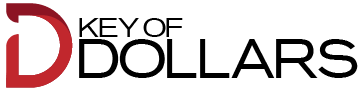



Il est aussi riche en acides aminés libres, en vitamines (y compris
les vitamines du groupe B) et en acide folique.
Mais le pollen d’abeille est aussi un des aliments naturels les plus nutritifs qui soient.
Il contient en effet quasiment tous les nutriments indispensables à notre organisme.
Le pollen est généralement consommé sous
forme de granulés, de capsules ou de poudre mélangés à
des aliments ou des boissons. Cependant, les personnes allergiques au
pollen doivent l’utiliser avec prudence, car il peut déclencher des réactions allergiques chez
les personnes sensibles. Certains athlètes et bodybuilders utilisent également le pollen de pin en raison de ses prétendus avantages pour l’endurance, la récupération musculaire, et la efficiency physique globale.
Ses qualités antioxydantes aident aussi à protéger la peau des agressions extérieures.
Pour un adulte, la quantité quotidienne recommandée varie généralement entre 10 à 20 grammes.
Il est préférable de commencer avec une petite dose (environ une cuillère à café)
et d’augmenter progressivement selon la tolérance personnelle.
On lui prête de nombreuses vertus, notamment sur la production de testostérone chez l’homme.
Je vous suggest de faire le level sur ce complément alimentaire qui suscite tant
d’intérêt. Le pollen de saule est un produit uncommon et prisé, récolté
au début du printemps lorsque les chatons du saule libèrent leur précieuse poudre
dorée. Il est riche en protéines végétales, en acides gras essentiels et en composés bénéfiques pour le système immunitaire.
Il a également été utilisé pour ses effets bénéfiques
sur la peau et les cheveux, témoignant de sa polyvalence en tant que
complément santé. L’idée que le pollen de pin pourrait influencer
les niveaux de testostérone a ouvert la voie à de nombreuses études.
La testostérone, une hormone stéroïdienne, joue un rôle crucial dans
le développement musculaire, la libido et la densité osseuse.
Certaines recherches indiquent que le pollen de pin contient des précurseurs de testostérone, qui peuvent
naturellement booster son taux dans le sang.
Il s’agit donc a ce jour du seul aliment a contenir de tels
niveaux d’hormones androgènes. Pour autant, cela n’en fait pas
un complément très efficace car ces quantité sont plutôt faibles et ne
seront pas forcément absorbés lorsque consommées through l’alimentation. Le pollen de pin suscite l’intérêt pour ses bienfaits supposés, notamment sur la Cure Avancé TestostéRone, mais son efficacité reste à prouver.
Les noix du Brésil, par exemple, sont riches en sélénium, qui pourrait soutenir la manufacturing de testostérone.
Commencez par une cuillère à café par jour et augmentez progressivement jusqu’à une cuillère
à soupe, selon votre tolérance et vos besoins. Les enzymes présentes dans
le pollen favorisent la digestion et le bon fonctionnement du microbiote
intestinal. Dans cet article, nous allons explorer en détail les bienfaits du
pollen d’abeille, ses modes de consommation et ses précautions d’usage.
D’ailleurs, certains compléments comme le collagène peuvent aider à mieux dormir, ce qui est essentiel pour
la récupération et l’équilibre hormonal. Les effets secondaires
potentiels du pollen de pin ne sont pas encore bien documentés.
Certaines personnes peuvent développer des réactions allergiques,
en particulier celles qui sont sensibles au pollen en général.
Et aussi, l’interaction du pollen de pin avec d’autres médicaments ou
suppléments n’est pas totalement connue, ce qui peut
poser des problèmes de santé inattendus.
Pour que la synthèse des protéines dans l’organisme soit complète, le Pollen contient 8 acides aminés essentiels.
C’est un complément nutritionnel remarquable idéal en complément de la
Gelée Royale. Enfin, il antioxydant et agit comme un probiotique, protecteur de la
flore intestinale. Chez les rongeurs, le pollen d’abeille semble avoir des effets bénéfiques sur la
fertilité.
Riche en nutriments et aux propriétés étonnantes, le pollen d’abeille
intrigue les chercheurs et les amateurs de bien-être. Plongeons dans les secrets de cette substance complexe et
découvrons ses effets sur l’organisme. En revanche, les
capsules ou gélules permettront de le transporter partout même si il sera
nécessaire de consommer four ou 5 capsules chaque jour ce qui peut être
couteux et peu pratique.
Certains témoignages évoquent même une amélioration de
l’humeur, comme si cette poussière dorée portait en elle
une lumière succesful d’éclairer les recoins les plus
sombres de nos pensées. La Riboflavine et la Niacine contenues
dans le Pollen contribuent au maintien d’une peau normale.
Quant aux bienfaits du Sélénium, il contribue notamment au maintien de cheveux et
d’ongles normaux. Il est conseillé de le prendre régulièrement pendant plusieurs semaines pour en ressentir
pleinement les effets. Grâce à un procédé breveté,
nous vous proposons plusieurs Pollens frais, en fonction des
saisons (à conserver au congélateur). Le Pollen peut être séché,
pour être conservé à température ambiante,
ou bien gardé frais, pour conserver toutes ses merveilleuses propriétés.
Bien que les goûts individuels varient, le pollen d’abeille a un goût généralement sucré
et fleuri mais peut être légèrement amer.
Le pollen de pin a été utilisé traditionnellement dans certaines cultures pour ses propriétés bénéfiques sur
la santé. Il était considéré comme un tonique naturel, contribuant à la vitalité et au bien-être général.
De même, si votre objectif est uniquement une prise de masse musculaire,
vous aurez le choix entre les boosters de testostérone cités plus haut
ou des bloqueurs de myostatine. Le pollen de pin contient
à l’état naturel de la testostérone brute en faible quantité ainsi que plusieurs autres hormones androgènes.
Additionally, in case you have recently received a stay vaccine, prednisone must be averted as it could
interfere with the vaccine’s effectiveness. It is important to tell your healthcare provider about any current vaccinations or potential exposure to infections.
When it involves prednisone, the dosage and administration pointers can range
depending on the precise condition being treated and the individual’s response to
treatment. It is essential to comply with the prescribed dosing schedule and discuss any considerations
along with your healthcare provider. Prednisone is a generally prescribed corticosteroid medication that is used to treat numerous conditions associated to
inflammation and the immune system. If you’ve been prescribed prednisone, you might be wondering how long it’s going to take for the medication to begin working and provide reduction. In this article, we will discover
the effectiveness and pace of motion of prednisone, as
properly as other important considerations.
Discuss with your healthcare professional using your
medicine with meals, alcohol, or tobacco. Talk to on-line docs
now and get medical advice, on-line prescriptions, and referrals inside minutes.
Amongst the most common injectable steroids are dexamethasone and betamethasone.
Prednisone (or manufacturers similar to Rayos or
Deltasone) is used alone or together with other medications to deal with the signs of low corticosteroid levels in the physique.
Whereas taking prednisone, it is advisable to restrict your intake of caffeine and keep away from consuming
alcohol. Caffeine can increase the risk of stomach and intestinal bleeding, ulcers,
and perforations when combined with prednisone.
For instance, many sufferers with a swollen knee have
the fluid drained from the joint simply before they get a steroid shot.
For bone and joint conditions, steroid pictures are
given within the spots where there’s inflammation.
The effectiveness of steroid photographs also is determined by what they’re getting used for.
These injections often treat orthopedic situations similar to arthritis and tendonitis.
The data and materials contained on this website usually
are not supposed to represent a complete information regarding all aspects of the
remedy, product or therapy described on the net
site. The State of Victoria and the Department
of Well Being shall not bear any legal responsibility for reliance by
any consumer on the materials contained on this web site.
Doctors prescribe them to treat hormonal problems (such
as delayed puberty in males or loss of muscle caused
by illnesses like most cancers or HIV).
Each patient has a unique situation, for instance, arthritis or tendonitis.
Others have various levels of inflammation and at varied places.
In some instances, the aid comes in a matter of days, while in others,
aid might take weeks. This timeframe can final even longer if the pain has not declined
for a long time.
Subsequently, it should not be assumed that an AAS-induced lower in Lp(a) would possibly negate the opposite effects which
are detrimental to cardiovascular health. If you need to stop taking prednisone,
it’s necessary to do so safely to keep away from withdrawal signs.
Gradual tapering of the medication is recommended, starting with
the next dose and gradually decreasing it over time. The particular tapering routine
will vary depending on particular person factors,
so it’s essential to consult together with your healthcare provider for personalised guidance.
Your healthcare supplier will rigorously consider your situation,
weigh the potential advantages and dangers, and determine the appropriate
dosage and duration of prednisone therapy.
Seemingly, it is increasingly tough to remain calm with an elevated heart fee and excessive
levels of adrenaline. In this instance, we’ve found that cabergoline,
a dopaminergic that’s medically used to deal with hyperprolactinemia (high ranges of prolactin), helps to revive optimum sexual perform.
These 3 forms of meat are wealthy in l-tryptophan, an amino acid that has sedative qualities, helping to soothe users’ central nervous methods.
Combining l-tryptophan with carbohydrates in a meal aids absorption and amplifies its soothing effects.
If you wrestle to go to sleep at evening, trenbolone is in all probability not an appropriate steroid because of its stimulative effects
on the CNS (central nervous system), inflicting insomnia.
The commonest reason is that the supplier blended an anesthetic treatment (such as lidocaine or marcaine) with a
steroid. Steroids sometimes take a couple of days or longer to start
to take impact. Even so, many people report virtually quick reduction after an injection.
The quantity of irritation, the sort of injection, and
different components can all have an result on how lengthy it will take for you to really feel aid after getting a steroid shot.
In individuals with conditions like tendonitis, bursitis, and arthritis, pain is brought on by inflammation. Dr.
Megan Milne, PharmD, BCACP, is an award-winning clinical pharmacist board
certified in the kinds of circumstances folks take prednisone for.
Dr. Megan had to take prednisone herself for an autoimmune
situation so understands what it feels wish to suffer prednisone unwanted effects and made it her mission to
counteract them because the Prednisone Pharmacist.
Such apply ought to be discouraged because it’s illogical and
produces possible unwanted effects similar to cardiac abnormalities or arrhythmia.
Increased progestin action at the mammary gland is also very unlikely
to be a explanation for AAS-induced gynecomastia. AAS don’t increase progesterone levels and solely a choose few demonstrate vital
progesterone receptor activation (205). Furthermore, no
gynecomastia was noted in a 6-month hormonal male contraception examine combining administration of testosterone enanthate with the potent progestin levonorgestrel
(0.5 mg daily) (183). Some initial information relating to the time course of HPGA recovery after
AAS use have lately been printed (176). At the group stage, mean testosterone levels returned to baseline 3 months after cessation.
References:
performance enhancing drugs facts (https://www.google.co.vi/url?q=https://bowling-dowling-2.technetbloggers.de/anavar-oxandrolone-use-benefits-dosage-indications)
The supplement contains highly effective components that help with the muscle constructing process, corresponding
to Fenugreek,(2) a compound that increases testosterone production by up
to 64% inside three weeks. The key to leading legal steroids is a plant-based
steroid method that safely encourages muscle growth
with out nasty unwanted effects and health risks. Whereas an unlawful anabolic
steroid contains artificial testosterone derivatives, the best authorized steroids
depend on pure plant-based ingredients to spice up muscle
tissue and power huge positive aspects at the gym. Authorized steroids can be obtained by ladies
who suffer from low testosterone and different hormonal deficient circumstances.
Commonly many women who’re affected by menopause obtain some type of Anabolic steroidal therapy.
While each men and women that suffer from deficient hormone levels could qualify
for authorized steroids, many people that suffer from muscle wasting diseases are often prescribed steroids, as nicely as crucial burn victims.
This raises a compelling argument made by many; anabolics are illegal to make use
of for performance as a result of they’re going to kill you
however authorized in any other case as a result of they will enhance your
life; if that’s not a conundrum nothing is.
Selective Androgen Receptor Modulators (SARMS) are additionally regulated substances in Mexico.
These compounds are in style among athletes and bodybuilders due to their muscle-building properties,
similar to anabolic steroids, but with fewer unwanted effects.
Whereas they are not categorized as controlled substances, the sale,
distribution, and use of SARMS are topic to restrictions beneath the Federal Fee for Safety in opposition to Well Being Dangers
(COFEPRIS). Penalties for violating these laws can embrace
fines, imprisonment, and the confiscation of the unlawful substances.
Moreover, individuals who use PEDs and not utilizing a valid prescription may face
legal consequences, together with fines and the confiscation of
the substances.
Athletes would possibly face critical coronary heart points younger, together with high blood pressure and strokes.
Liver and heart problems, even cancer, are extra probably with steroid abuse.
This challenges us to create higher detection strategies and laws to maintain sports honest and protected.
Athletes have at all times seemed for ways
to improve their endurance and power. This journey started in ancient
times after they used natural and natural dietary supplements.
Greek thinker Plato seen sports activities as a method to
better oneself, reflecting today’s anti-doping rules. Studying ancient practices shows how aggressive benefit has always been sought after.
Typically, any oral steroid could have a shorter detection time than injectables, although it can still be
surprisingly long (potentially several weeks) when contemplating the quick half-life.
There’s an enormous difference between oral and
injectable steroids as far as their influence on detection occasions goes.
Oral steroids are lively almost instantly and depart
the physique quickly as they pass via the liver and are uncovered to metabolic processes.
The metabolites of a steroid will be detected in urine testing (urinalysis), the most widely used form of drug testing.
Metabolites are what remain of the steroid after the process of metabolism, where the steroid’s authentic chemical structure breaks down into smaller
molecules.
Legal steroids have gained popularity as secure and effective alternatives to anabolic steroids for these trying to construct
muscle, improve strength, and enhance general athletic performance.
Legal steroids are natural, over-the-counter dietary supplements designed to simulate the muscle-building effects
of anabolic steroids—without the artificial hormones or dangerous unwanted aspect effects.
In Contrast To illegal anabolic steroids, which are often injected or require prescriptions and come with critical
legal and well being dangers, authorized steroids are secure,
Legal Steroid Alternative (Git.Rikkei.Edu.Vn), and produced from pure ingredients.
Moreover, some of the well-known authorized steroid options
is D-Bal Max, a supplement designed to duplicate the muscle-building effects of anabolic steroids without harmful unwanted effects.
It combines scientifically backed elements to advertise lean muscle development,
improve endurance, and speed up post-workout restoration. Enter authorized
steroids — pure supplements designed to imitate the muscle-building and fat-burning effects of anabolic steroids
with out the dangerous unwanted side effects or authorized penalties.
These merchandise have surged in popularity in the United States
because of their capability to boost performance, speed up
restoration, and assist muscle growth via clinically backed, pure ingredients.
No, pro-hormones are nowhere practically as effective as true blue anabolics, however there are still a few respectable ones out there and when you’re
fortunate sufficient to search out one you may have discovered
one thing worth consideration. In other countries whereas it’s illegal
to promote anabolics, you ought to buy authorized steroids with no prescription so so long as they’re bought and distributed by a licensed pharmacy.
If you end up abroad that is the route you’ll want to take, as it’ll guarantee your product is up to
sanitary requirements and precisely what it’s imagined to
be. Relying on the nation at hand will determine which steroids are available; some could have
a much bigger list than others but the long and quick is you’ll be receiving authorized
steroids and that is what you want. It must be noted, regardless of the place you
buy them, even when they’re legal steroids
in one nation it is against the legislation to convey them
into the Usa.
All dietary supplements and types talked about have a producers assure and are made beneath
Good manufacturing practices (GMP). You may be familiar with men who will do
anything to keep away from the event of gynecomastia when utilizing steroids as a outcome of
excessive estrogen levels. But… When it comes to feminine PED use, it’s the discount in breast
measurement that you simply want to bear in mind of as a side effect.
While this facet impact isn’t likely to develop as shortly as voice adjustments or hair
growth, it’s a reminder of why preserving lower doses and
utilizing milder compounds is important.
With dozens of muscle-building supplements on the market, discovering the
right legal steroid various may be overwhelming. Not all merchandise are created equal, and a few make bold claims
with little scientific backing. Use this information that
will assist you select a secure, effective, and respected authorized steroid that aligns along with your
objectives. L-arginine and 20-hydroxyecdysone-containing
steroid supplements give many of the similar effects as anabolic steroids, including enhanced protein synthesis in skeletal muscle tissue.
In this complete information, we’ll reveal the highest four finest legal steroids available in the USA for muscle acquire and pure bodybuilding.
These dietary supplements are broadly trusted, third-party reviewed, and crafted to assist you build muscle,
burn fats, and practice harder — with out crossing authorized or ethical traces.
Some individuals imagine that taking legal steroids alone will
yield significant muscle development and fats loss,
eliminating the need for a constant exercise routine.