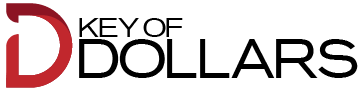Temporarily Disabling Your Instagram Account
If you need a break from social media, temporarily disabling your Instagram account is a straightforward process. First, log in to Instagram via a web browser, as the option to disable your account is not available on the mobile app. Navigate to your profile and click on the “Edit Profile” button. Scroll down and you’ll find the option to “Temporarily disable my account” at the bottom. Instagram will then prompt you to select a reason for disabling your account from a dropdown menu and ask you to re-enter your password for security purposes. Once you confirm, your account will be hidden from other users until you decide to reactivate it.
Reactivating Your Instagram Account
Reactivating your Instagram account is just as simple as disabling it. All you need to do is log back into Instagram with your username and password. Your account will be restored with all your posts, followers, and settings intact. This feature is designed to provide flexibility, allowing users to take a hiatus without permanently losing their content or connections. It’s a useful option for those who need a digital detox or wish to focus on other aspects of their life without the distractions of social media. Remember, you can only disable your account once a week, so plan your social media breaks accordingly.How to Freeze Your Instagram Account